Permissions Manager
Permissions Manager
How to Moderate Content
To view all edits awaiting approval, go to the Patrol Edits page. This will bring up a page with all edits that require the attention of either people with adequate levels of reputation or administrator status.
After clicking on an edit awaiting approval, the revision changes are visible and are typically highlighted as shown below. Unchanged text is not highlighted, text that was removed or changed is higlighted in red, and the edits awaiting approval are highlighted in green.
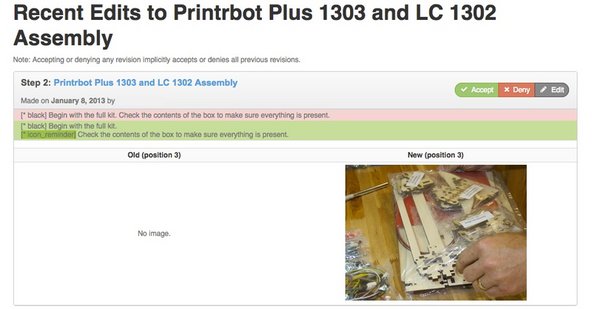
From here you will have one of three patrol options:
- Accept - Edit is accepted
- Deny - Edit is denied
- Edit - You have the ability to make changes to the Edit before it is accepted.
- If one user makes multiple changes to a page, these edits will show up on the same moderation page. If you change the status of an edit, either accepting or denying it, all edits listed above this one will receive the same status. For example, if you choose to accept the fourth edit without first accepting or denying edits one through three, it will accept all four of them.
Viewing Unmoderated Changes
Changes made by users without sufficient reputation have to be approved, but they can still be viewed by any user before they are approved. When an edit is made by a user with insufficient reputation, a yellow notification bar will appear on the guide:

If the user would like to see the changes that haven't been approved by moderators, they can click on "Switch to the latest unverified version". This will display the changes that have been made by a user but not approved.
Can my Group/Company Work on a Guide Together Without Permissions?
If you want to work on a step-by-step guide with a group of people and do not want to bother with every edit waiting to be approved, there are two different options.
The first option only applies if you are a site Administrator and can set permission thresholds. If you are, you can simply set the permission threshold to 0 (or any number below all of your members' reputations) and all edits will automatically go live. This option works, but you must be aware that this means anyone with the right amount of reputation can edit your guide without waiting approval.
The second option is to create a team. All team members are able to freely edit any guide created by another member of their team. This is typically the best option when creating a collaborative guide.
Was this article helpful to you?
Didn't find the answer you were looking for?
Ask a QuestionYour vote has been recorded.
Tell us more. (optional)